The use of technology in the classroom is playing an increasingly vital role in higher education today. Applications used by faculty across CUNY include electronic presentations, courses taught synchronously or asynchronously by using learning management systems (LMS) like Blackboard, the use of multimedia like audio and video podcasts to deliver lectures and other resources, reliance upon electronic reserve and other databases to provide research material, and the use of external web sites to serve as course content.
In many ways, technologies have the power to revolutionize the way in which students with disabilities can access course content; these students, however, may face some significant accessibility barriers unless the course content is carefully chosen and delivered. For instance, an online video on YouTube can serve to make an important point about a particular topic in the classroom; that same video, however, without ready access to captions or a transcript, is likely to be difficult to access for a deaf or a hard of hearing student. In addition, that same video may have some vital visual component that is entirely missed by a student with a visual disability. Challenges such as this can often be overcome by careful planning, taking into account basic guidelines for accessible content, and considering your audience when suggesting and creating material. As with non-technological accommodations, solutions needed to resolve accommodation concerns may vary. But keeping in mind these basic guidelines when suggesting, developing, and delivering course content will allow you to resolve any significant difficulties before they arise:
Pictures – Descriptions. Recognize that some students cannot see pictures in textbooks, on web sites, or on presentation slides. Include a brief description of a picture that you believe serves a vital role for the course curriculum. This description should be included along with the picture on a presentation slide and delivered orally if showing the slide to the class. The description should be included as an alternative text for a web page. If you choose to point students to web sites with illustrations or pictures, be sure to check that the web site provides adequate descriptions for important elements.
Video – Captions, Transcripts, & Descriptions. Like pictures and illustrations, the use of video can present particular challenges to students with visual disabilities. Use of videos in a curricular context should be accompanied by at least a brief description that conveys the significant meaning of the visual action. This description with pertinent dialogue can give the student sufficient context to derive a meaningful experience. In addition, videos that you use (or link to) should either be captioned or be accompanied by full transcripts that can enable students with hearing disabilities to access the content. This, combined with the visual action, can enable students to have a full experience of videos.
Audio – Captions & Transcripts. Similar to video captions and transcripts, audio material like podcasts, lecture recordings, and other material should be accompanied by synchronized captions or have transcripts available for students with hearing disabilities.
Blackboard – Features & Access. As a LMS used by CUNY, Blackboard can present its own set of accessibility challenges for students with disabilities. Aside from making certain that you keep in mind the guidelines outlined above, be sure to look at http://www.blackboard.com for the latest documentation to see which features are not accessible to students with disabilities. Keywords such as “accessibility” and “disabilities” will bring up results that will give you the latest information on how to create accessible course content by using Blackboard as well as provide information on features that do not work for users with certain disabilities.
Other tips. Use the following general tips for your classroom and electronic access. When creating PDF files, be sure not to lock them with security features so as to prevent access.
Whenever possible, convert your material into formatted text rather than relying on a picture of a printed page. When creating presentations and posting them for students, convert your presentation to a common format like RTF to allow for better access. Ask if software is available to make accessibility and conversion easier. Ultimately, students themselves can serve as a guide to what they need. Discuss the curriculum as well as the material you plan to use during the course of the semester so as to ensure that the student has an opportunity to work with you to make changes if needed. If you feel it will help you with course design, including presentation of on-line material, among the useful websites available is the following: